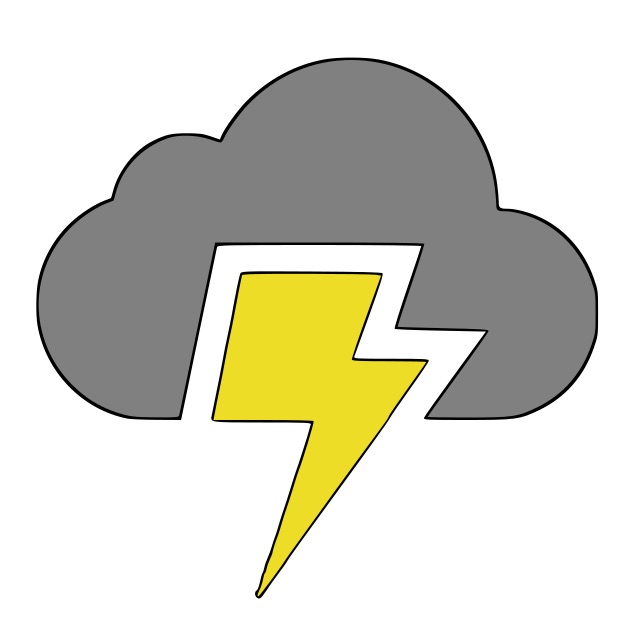How to open AVD Manager in Android Studio 2.3
June 9, 2017
If the title seems silly, that is because it is. The fact that I'm bothering to write a blog on this alone shows how ridiculously complicated it is to open up the AVD Manager to add android emulators. That said, I hope this blog helps you.
It used to be as simple as running:
android avd
which would open the application and hooray we're done. now that command has been deprecated and you'll be greeted with a message that looks like this
*************************************************************************
The "android" command is deprecated.
For manual SDK, AVD, and project management, please use Android Studio.
For command-line tools, use tools/bin/sdkmanager and tools/bin/avdmanager
*************************************************************************
Invalid or unsupported command "avd"
Supported commands are:
android list target
android list avd
android list device
android create avd
android move avd
android delete avd
android list sdk
android update sdk
As noted, "For manual SDK, AVD, and project management, please use Android Studio."
Okay, so now we know to use android studio, but even that isn't too clear. If you don't code in Android Studio and only use it for the sdk manager and avd manager as I did then perhaps that is why you googled your question and found this blog!
The trick is to create a new starter project, and after that is done, then you can go to tools -> android -> avd manager or click on the avd manager icon. So, I repeat
STEPS TO OPEN AVD MANAGER
1) Create a starter project. From the opening window I clicked "Start a new Android Studio Project", next, next, Empty Activity, finish.
2) In the toolbar, go to Tools -> Android -> AVD Manager. Alternatively you can click on the `AVD Manager icon in Android Studio.
If the AVD Manager icon is greyed out or disabled , try creating a new starter project from scratch as I outlined above.
An alternate method I figured would work was hitting cmd + shift + a over the Android Studio Prompt to open the "Enter action or option name", then search for AVD Manager, but unfortunately I didn't have any luck doing that either, even though I could open the SDK manager doing the same thing.
I am running at the time of this writing:
- Android Studio 2.3.3
- Build #AI-162.4069837, build on June 6, 2017
- JRE: 1.8.0_112-release-b06 x86_64
- JVM: OpenJDK 64-Bit Server VM by JetBrains s.r.o
Best of luck.